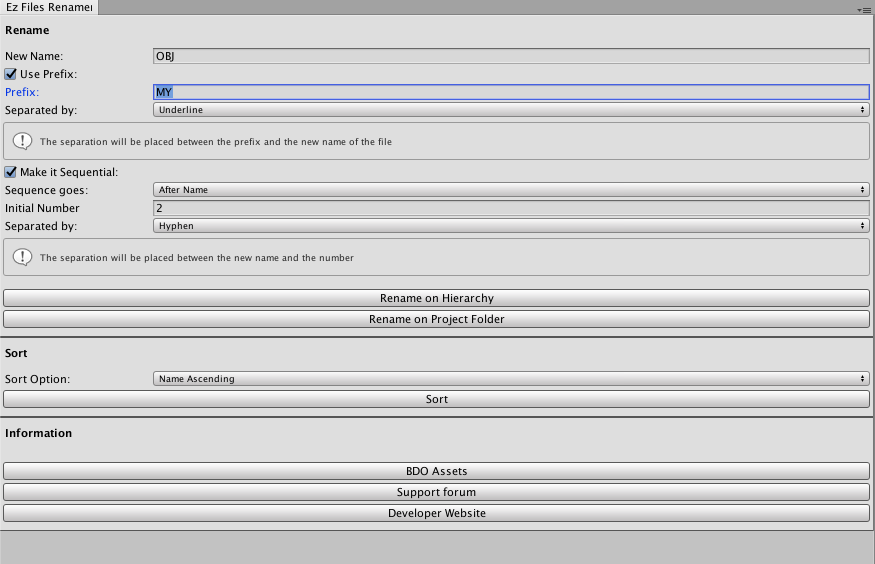Today we offer to your attention a selection of 5 free assets for Unity3D, the most simple to use and useful in work.
These Assets are designed to simplify some aspects of development, as well as save you time by automating certain tedious tasks.
Autosaver
Autosaver is a very useful asset for those who value their time.
The solution will help to save the project automatically, not allowing a terrible happen. After all, there is always the risk of losing a significant amount of changes in the project and thereby killing a lot of time and effort.
To view the save settings, go to File / Preferences / Autosave
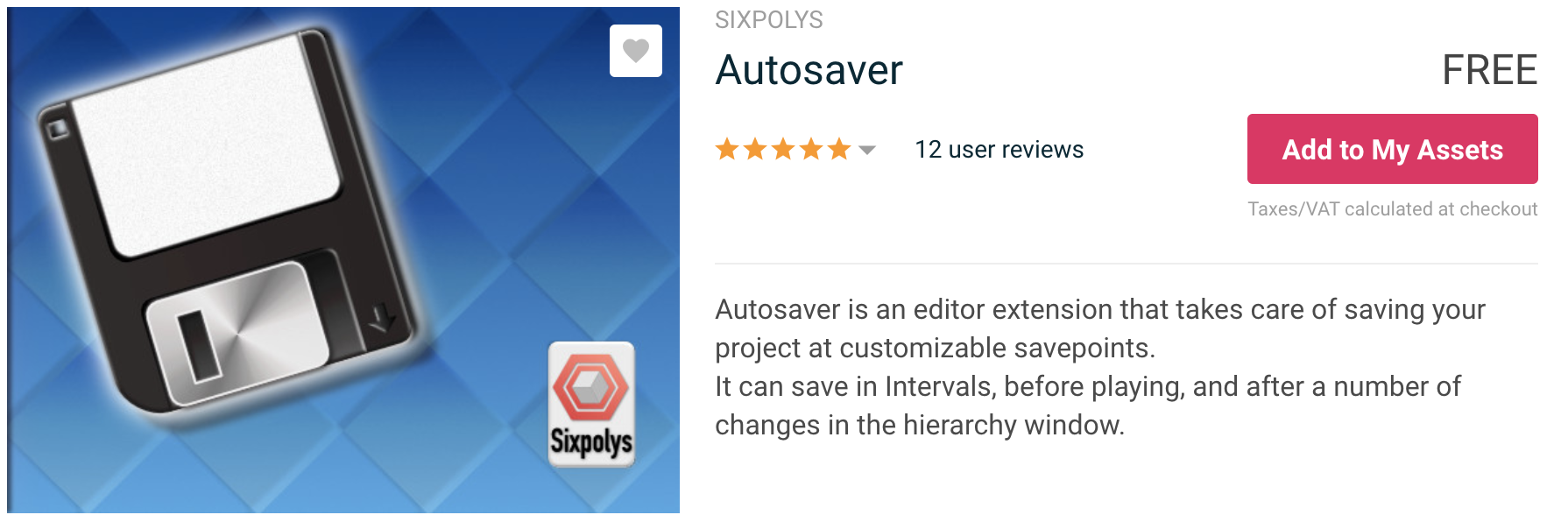
PlayersPrefs Editor and Utilities
A small asset that can make it easier to work with PlayersPrefs in Unity.
It allows you to view all saved keys and their values in the editor window.
You can also add new Prefs and edit values at runtime.
PlayersPrefs Editor and Utilities includes support for encryption to protect against accidental hacking.
PlayerPrefs Editor window:
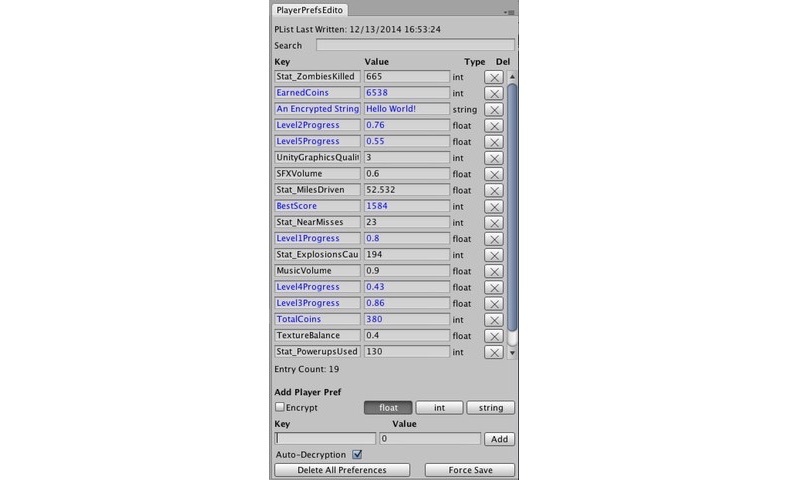
Simple Note
Often we have to spend a lot of time to understand the solution of another developer, and sometimes in his own after a long time.
To minimize such situations, Simple Note comes to the rescue.
Asset is designed to create notes directly in the editor. This possibility is especially valuable if two or more people are working together simultaneously.
As you can guess by name, the Asset is very simple to use, but it has a lot of advantages.
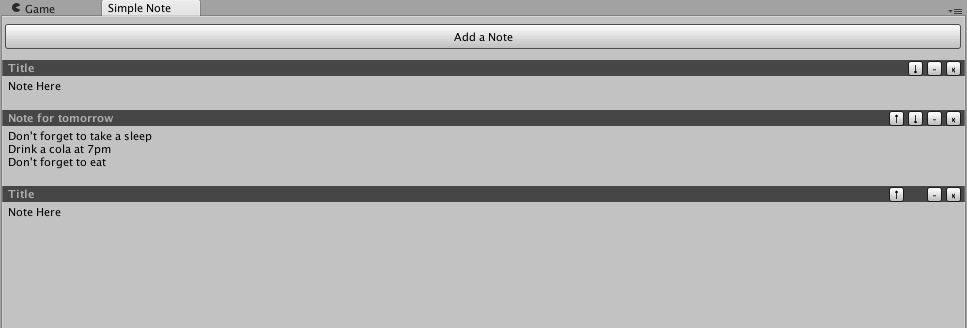
Also in the File / Preferences / SimpleNote menu, you can set the following options for displaying notes:
-
Merge from edge, the side of the note display in the Scene window
-
Color of note display
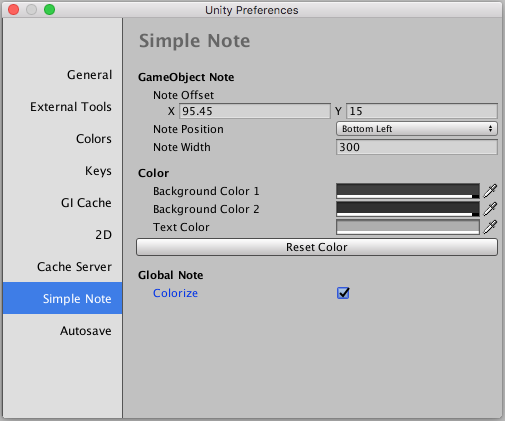
Inspector Navigator
This asset can be very useful when working with a large number of objects on the stage.
You know how much time you can kill just by digging into a scene or project hierarchy in search of an object that you edited a minute ago.
This assembly is a so-called History - a window that displays all the objects that you interacted with recently.
You can easily return to any of them without feverish search in the hierarchy or project window.
Also, Inspector Navigator can save a history of changes.
So when switching between scenes or after restarting the project, you can be calm: everything will be preserved in the proper form.

Ez Files Renamer
Ez Files Renamer will help keep the names of objects clean and tidy.
Just select the necessary objects in the hierarchy or project window, fill the line New Name - and it's ready! In addition, you can add prefixes and select a character separating the name with a prefix. Number the objects, set the division sign for numbering. This works great both in the hierarchy window and in the project window itself and does not waste much time.
In addition, we can say that in Asset there is a function of ordering objects by different attributes: by numbering (increasing and decreasing) and by position (increasing and decreasing).
To open the Ez Files Renamer window, follow the following path: Window / BDOAssets / EzFilesRenamer